

By Gina Barrow, Last updated: October 11, 2023
Does your iPhone meet white screen of death? Are you looking for a solution to fix iPhone White Screen of Death? If your iPhone won't turn on, then you come to the right place. Let's read the following.
When you thought you handled all things smoothly during a busy day when suddenly your iPhone drops. You checked to see if there are scratches or whatever but there was none so you continue to use it in making calls and messages like the normal.
However before the day ends, when you checked on your phone to update your friends for tonight’s dinner and get-together that was planned a week ago, your phone got stuck on the loading screen. It's just as annoying as a black screen of death issue. Now there is no way to let them know about it. You patiently waited for a few minutes but the screen just turned white.
After some years of writing programs for iOS devices, we have developed a great tool for iOS users to fix system issues and errors.
Check the tip here: Download FoneDog iOS System Recovery to fix the white screen of death on iPhone in the safest way. For you to try your best to repair it on your own, we have also collected some useful solutions below.
iOS System Recovery
Fix with various iOS system issues like recovery mode, DFU mode, white screen looping on start, etc.
Fix your iOS device to normal from white Apple logo, black screen, blue screen, red screen.
Only fix your iOS to normal, no data loss at all.
Fix iTunes Error 3600, Error 9, Error 14 and various iPhone Error codes
Unfrozen your iPhone, iPad and iPod touch.
Free Download
Free Download
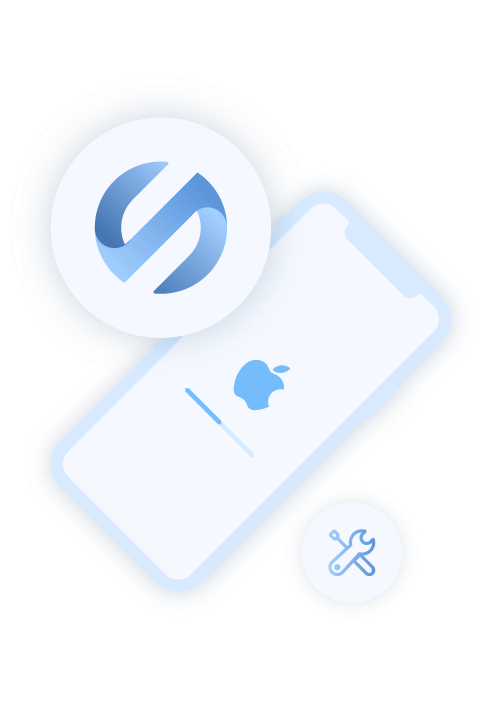
Part 1. Why is My iPhone Stuck on A White Screen?Part 2. How to Fix the iPhone White Screen of Death Issue?Part 3. How to Avoid Getting Stuck in Loading Screen or White ScreenPart 4: Video Guide - How to Fix iPhone Stuck on White ScreenPart 5. The Amazing FoneDog iOS System Recovery to Fix iPhone Issues
iPhone white screen often called the White Screen of Death (WSoD) is a common hardware or software problem of most iOS devices.
This means that your iPhone got locked up because of many physical factors like severe dropping or there might be some loose physical parts inside the iPhone that lead to the white screen or stuck on the loading screen.
At some point, it can be also caused by failed software or application updates. Chances are there will be cases that can be fixed by a simple hard reset like holding the buttons “Sleep/Wake” and “Home” altogether to reboot the iPhone, however, there are worse cases that need to do system recovery that may lead to data losses.
Here are the major reasons why the white screen of death happens:
Before you start panicking about your iPhone white screen, you may want to consider doing troubleshooting steps on your own. By following the basic troubleshooting guide, you will be able to learn the probable cause of the issue and the best possible solutions.
Only perform the forced hard reset in iPhone white screen, freezing or not responding completely. Follow the basic steps on each iPhone model devices.
On iPhone X and iPhone 8, 8 Plus, and later models:
On iPhone 7 and 7 S Plus:
On other iOS devices:
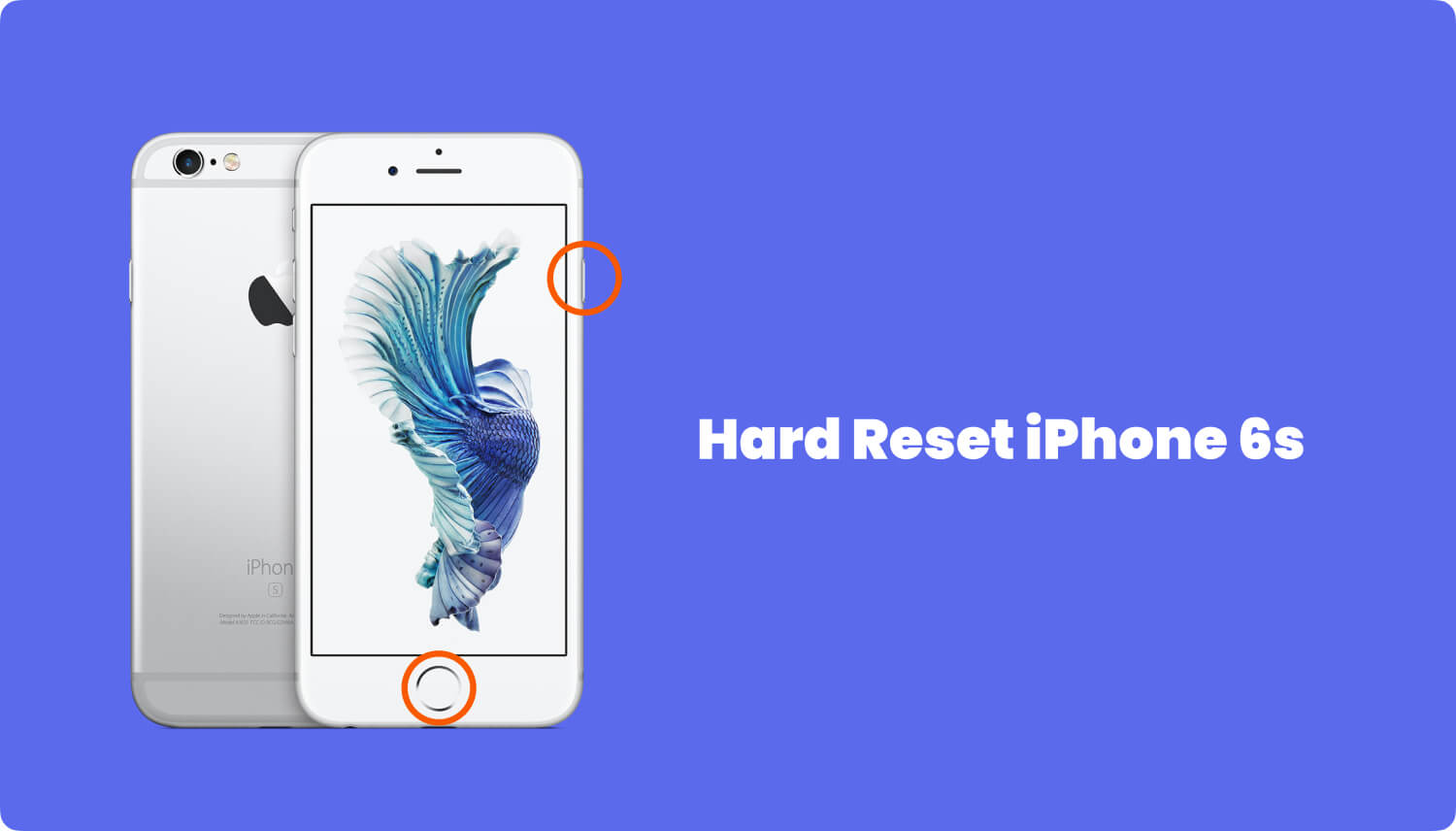
How do I get rid of the white screen of death? Another way to fix iPhone white screen is by restoring it via iTunes. However, this will clear the iPhone’s settings back to the default setup. Here are the steps to do it:
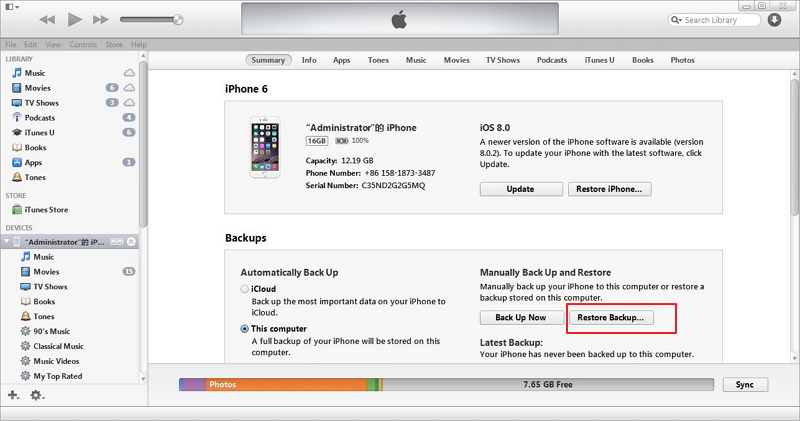
DFU or Device Firmware Upgrade will allow the iPhone to be restored to its original setup. This is done by modifying the firmware of the device and in most cases; this is how they perform a jailbreak. To enter DFU mode on the iPhone to fix iPhone white screen, follow the steps below:
Tips: How to Put Your iPhone into DFU Mode
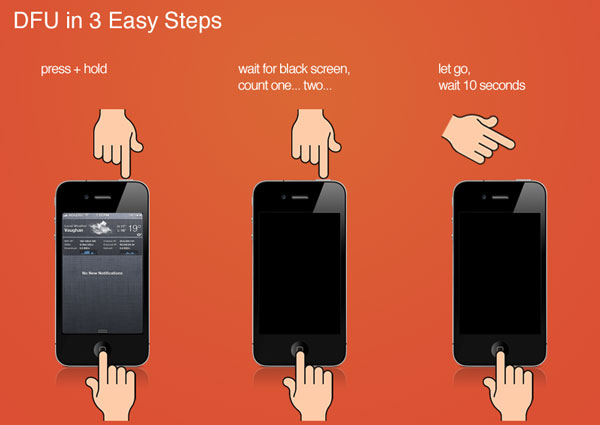
For this option, you need to download and install third-party software to help you with the iOS System Recovery for iPhone white screen issue. FoneDog is the world’s leading iPhone recovery software that is easy to use even for non-technical persons.
All you need is to run the software and in no time, you can have your phone back and everything in it. Follow these steps on how to use FoneDog iOS system recovery:
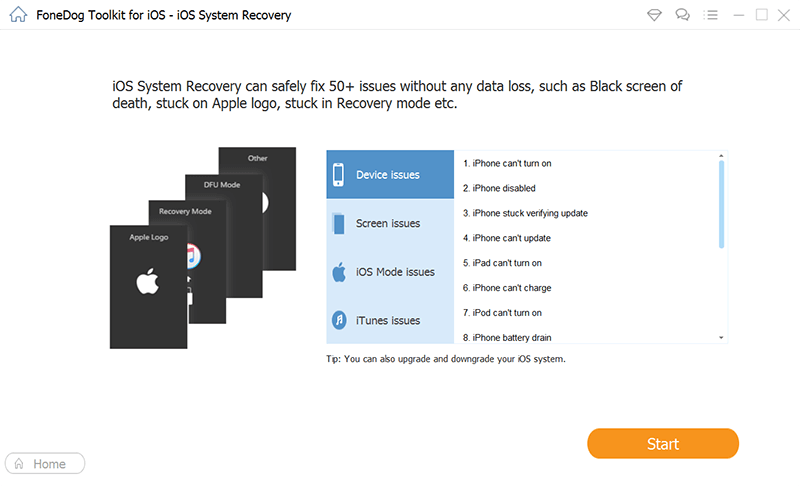
This process takes around 10 minutes to complete the recovery using FoneDog iOS System. The steps are so simple that anyone can do it and the best part is, all your photos, contacts, messages and all data are safe and sound on your iPhone.
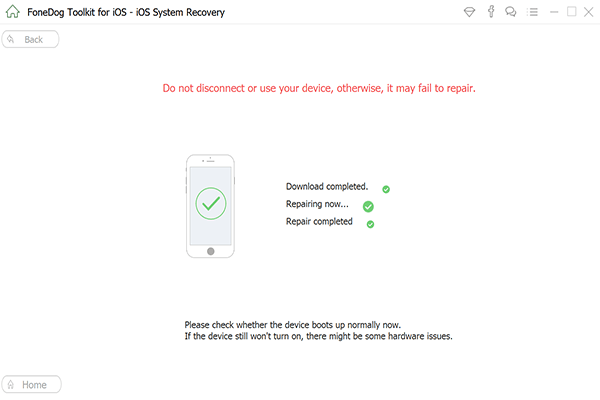
Suffering from the iPhone white screen of death is terrible especially is it may delete all your data inside. Luckily, there are helpful and effective tips on how to take care of your iPhone to avoid getting struck with this deadly white screen issue.
Among those options mentioned above, using the FoneDog iOS System Recovery is the best way on how to troubleshoot your iOS devices. Everyone fears of losing their important data, files and other information stored on the iPhone that even just a small glitch makes everyone scared.
Some people think that they are using a defective phone so they usually send it back to the store if they are still on remorse period or under warranty and have it replaced but unknowingly, this kind of issue will still happen if not taken care of. Restoring backups from iTunes takes longer time compared to using third-party software.
Because of these technical issues, FoneDog iOS system recovery was developed to help iPhone users have worry-free smartphones. FoneDog iOS System Recovery is the perfect partner for iPhone white screen issues or stuck on loading screen which makes it the most recommended third party software.
This software is best for iPhone, iPad and iPod Touch guaranteed effective and 100% secure. Be kind on your devices and allow them to rest at some point, follow the right tips on how to handle and manage technical issues when something arises.
Remember, these devices perform better when cared better too. If all else fails when the troubleshooting is done and options are exhausted, try FoneDog iOS system recovery software, it will do the hard work for you.
Leave a Comment
Comment

Anys2019-07-14 04:04:03
Hola que tal me pueden ayudar por favor, tengo un iPhone 8 lo puse en iTunes para el software y funcionó unos 4 minutos y se apagó quedo la pantalla blanca sin la manzana y esta cargado normal e incluso suena el tactil. Ayudaaaaa porfavor

FoneDog2019-07-16 10:17:04
Hi, you could try the trial version of iOS System Recovery.
iOS System Recovery
Repair various iOS system errors back to normal status.
Free Download Free DownloadHot Articles
/
INTERESTINGDULL
/
SIMPLEDIFFICULT
Thank you! Here' re your choices:
Excellent
Rating: 4.5 / 5 (based on 60 ratings)