

By Adela D. Louie, Last updated: January 24, 2024
Do you have a Samsung S8 with a broken screen? Do you still have some important data stored in it? Do you want to know a way on how to recover data from S8 with a broken screen? If so, then this post is what you need.
The Samsung Galaxy S8 is known because it has known to be one of the most famous editions of Samsung Galaxy mobile devices. And at the same time, they are one of the most good-looking Samsung phones ever made. It is one of the most awaited devices there is after the Note 7. Plus, because of its exotic appearance, it is more vulnerable to be damaged.
So, in case you have damaged or broke your Samsung Galaxy S8 device for some reason and it is not on working condition anymore, then it could be a big problem. Most especially if there are still important data stored in it. One of the most common damages that this device is to encounter is when you broke its screen due to a hard fall.
So, if you would like to know if you can recover data from S8 with a broken screen, then you have clearly come to the right place. Because we are going to show you in this post how to recover data from S8 with a broken screen. So, read through this article for you to know-how.
Part 1: How to Recover Data from Samsung with Broken Screen - General GuidePart 2: 4 Ways of How to Recover Data from S8 with Broken ScreenPart 3: Conclusion
One of the best ways for you to recover data from Samsung with broken screen is by using a third-party application that can extract your data even if you can no longer access your Samsung S8 screen. And with that being said, there is one tool that highly recommended by many users. And that is by using the FoneDog Broken Android Data Extraction.
The FoneDog Broken Android Data Extraction is the most effective and efficient way for you to recover your data such as your messages, photos, contacts, videos, call history, and WhatsApp from your broken Samsung S8 device.
Broken Android Data Extraction
Recover photos, messages, WhatsApp, videos, contacts, call history from broken Samsung Phone.
Recover Data when you cannot enter the password on Android.
Complete Compatible with Samsung Galaxy devices.
Free Download
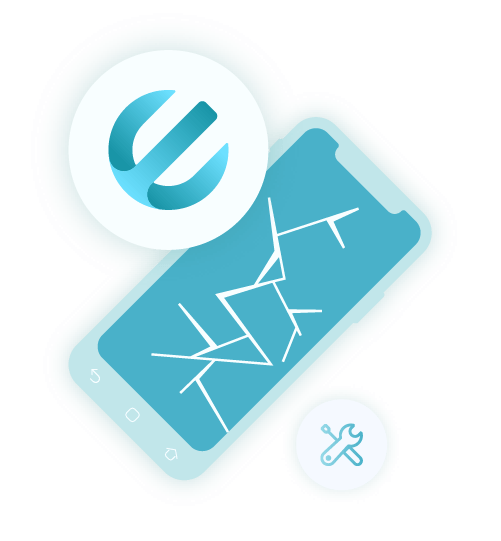
This tool can allow you to extract any of your data from different types of damages that your Samsung device occurs such as from system crash, black screen, password forgot, not responding, phone frozen, broken screen, and more. And using this tool, you will be able to guarantee certain things such as none of your data will be overwritten, user-friendly interface for easy access, you will be able to check on your data before you recover them, and you are the only one who can access your data.
And for you to know how to recover data from Samsung with a broken screen using the FoneDog Broken Android Data Extraction, go ahead and download and install the program on your computer and follow the simple steps to recover contacts from broken Android or other data from it below.
Launch the program and connect your Samsung S8 phone using its USB Cable. And once that the program is up and running, click on the Broken Android Data Extraction from the main interface of the program.
One of the advantages of this feature is you are able to retrieve files from a broken screen phone without USB debugging.
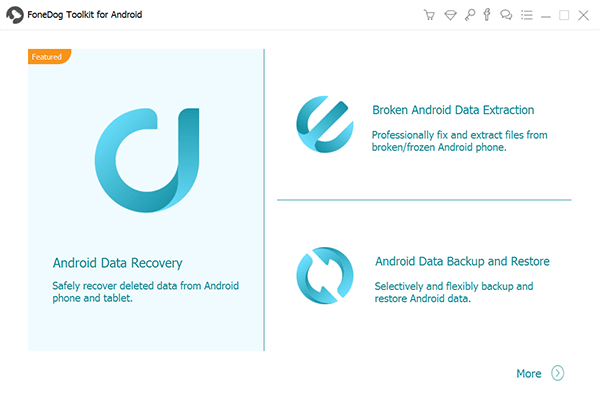
And then, on the next page of the program, the FoneDog Broken Android Data Extraction will show you a list of the broken type of your Samsung device. From there, simply choose on Black/Broken Screen. After choosing the broken type, click on the Start button.
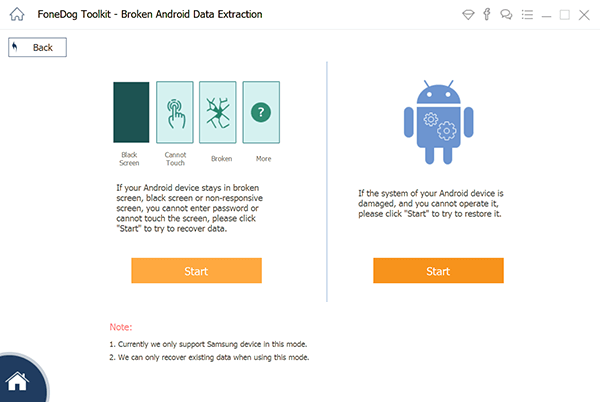
After that, the FoneDog Broken Android Data Extraction will ask you to key in the name and the model of your Samsung phone. Here, you have to make sure to enter the right information on your Samsung device, which will let the program get the appropriate package needed. Then, click on the OK button.
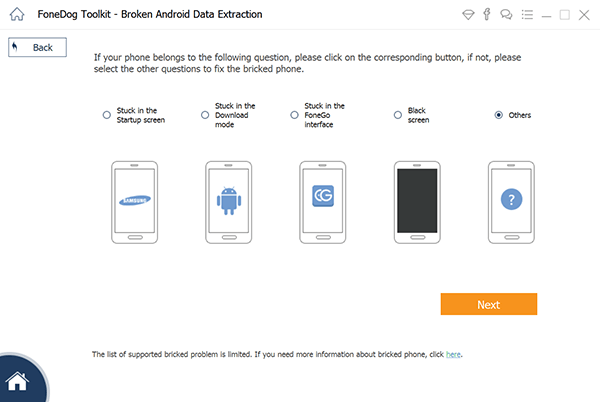
And then, have your Samsung device be in download mode. To do this, follow the steps below.
The program will then begin to analyze your Samsung device and have the right recovery package be downloaded.
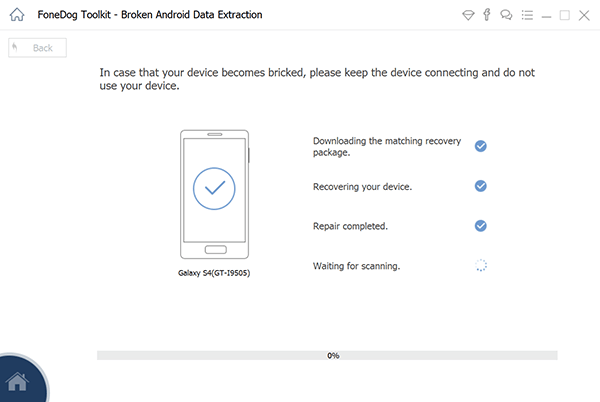
And once that the program is done scanning and analyzing your Samsung device, it will then show you on screen all of the data types of the data that had recovered.
So, from this page, choose those data that you want to get back. You can choose the data types from the left side of your screen and the data that it contains will appear on the right side.
Then, click on the Recover button. After that, all you need to do is to wait for the process to complete.
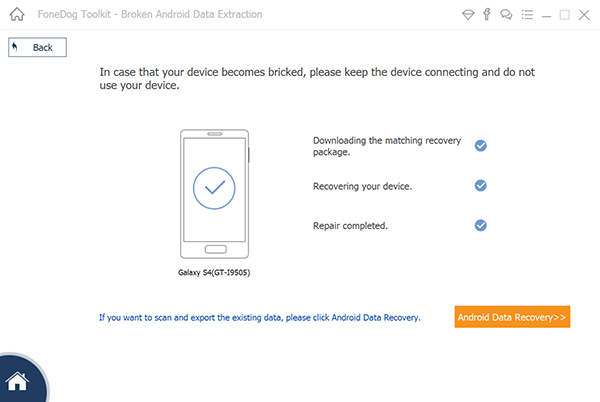
Aside from using the first method that we have showed you above, there are also some other quick ways on how you can recover data from S8 with broken screen. And with that, here are some of them that you would like to consider using as well.
If you have recently used Google Photos on your Samsung device, then you can easily recover them by going through its website. You can go ahead and simply log in to your email address and password on the website. Make sure that you are going to use the same email address and password that you have on your Samsung Galaxy S8 device. And then from there, go ahead can go ahead and check out all of the photos that you were able to sync with your Google Photos. You can also see there your videos. So, go ahead and choose those that you want to get back.
This process also goes the same if you want to recover your contacts and your notes as well. If you were able to use your Gmail account and was able to sync it with your Samsung Galaxy S8 phone, then you can easily have access to them even without using your Samsung Galaxy S8 phone.
For recovering your notes, go ahead and navigate to the Compose tab and then choose Notes. Then choose the notes that you wish to recover. And if you want to recover your contacts, just go ahead and so the same process but choose the Contacts option instead. And then, the recovering process will start so all you need to do is to wait for it to complete. And once done, your recovered data will then be saved on your computer.
Tips: How Do I Extract My Data from My Broken Phone to a Normal One?
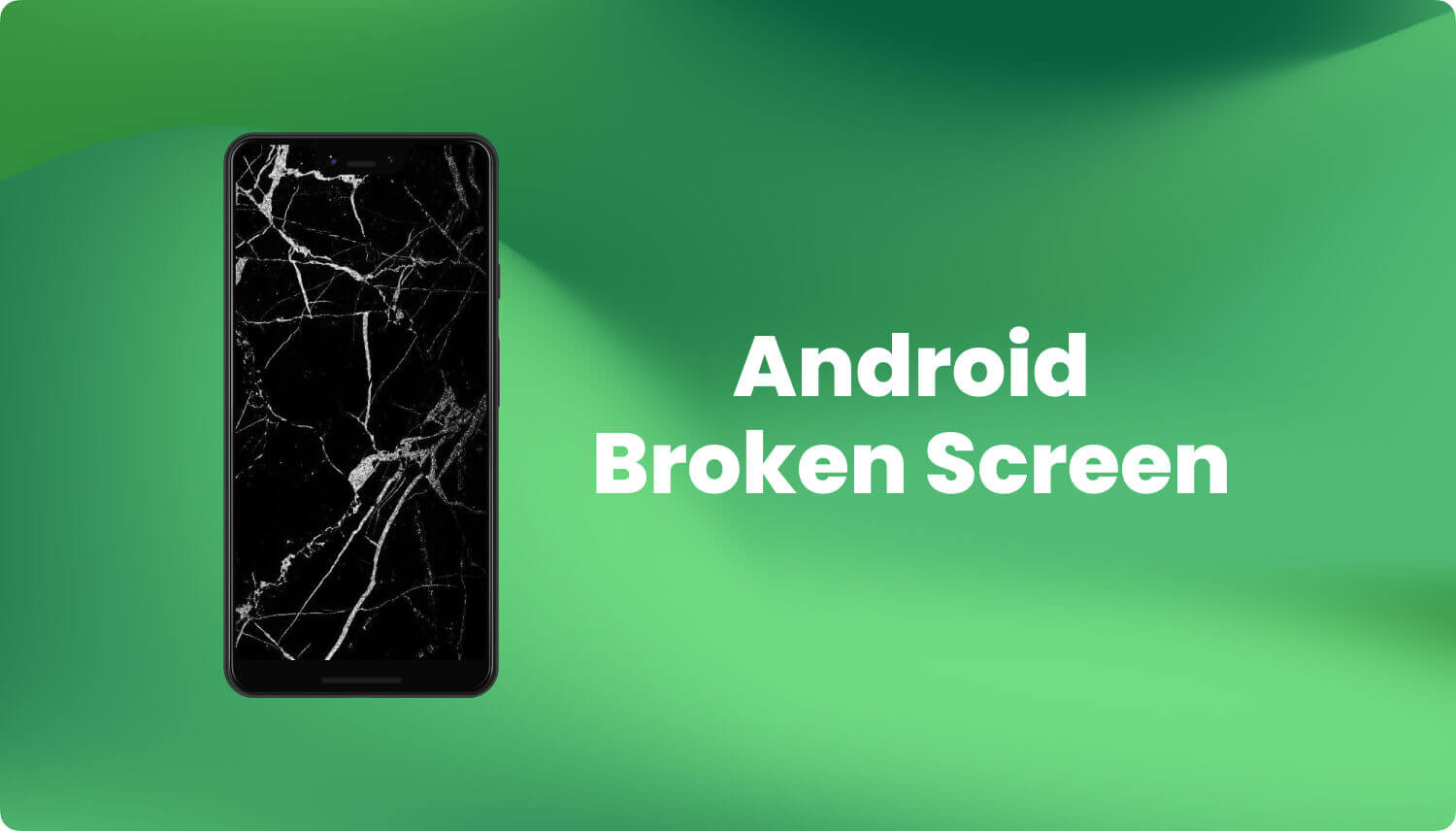
Another way for you to recover data from S8 with a broken screen is if in case you are using a certain Samsung account and that you were able to have it on your S8 device. So, if in case that you have signed in to any of the Samsung Service such as Galaxy Them or Galaxy App.
So, in this method, you will be able to use the Find My Mobile Application for you to get back the data from your broken S8 phone, then you can make use of Find My Mobile will help you to unlock your S8 remotely. In this process, you will be needing to have your email address or the phone number that you have with your Samsung account. And once that you unlocked it, then you can connect your S8 device. To do this, here are the steps that you need to follow.
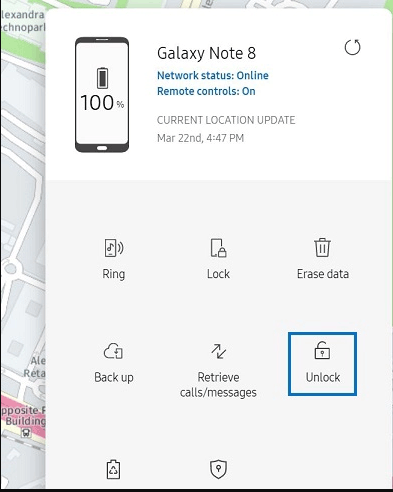
However, using this method comes with some limitations that you must know. If this is the first time that you connect your S8 device to your computer, then you have to allow the permission on your S8 device and that you will not be able to do that because of your broken screen.
And if in case you want to get a replacement for your Samsung S8 device or do an insurance claim. You can have to make sure that you wipe all of the data that you have on your S8 device. You can do this by simply clicking on the Wipe my Phone button for you to complete this action.
Another way on how you can recover your data from your broken S8 device is by merely using your USB cable and your computer and accessing the data through AutoPlay. But you have to make sure that USB debugging on your Samsung S8 device is turned on so you can access your data even with a broken screen. So, if you were able to enable the USB debugging before on your S8 device, then you can go ahead and try this method.
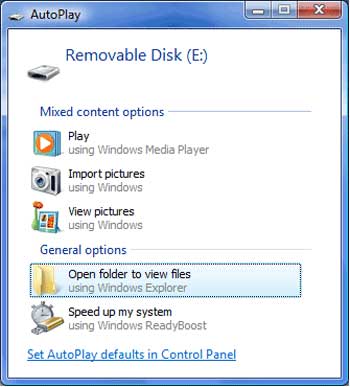
If in case that none of the mentioned options above was able to recover any of your data from your broken Samsung Galaxy S8 and you think that you cannot do anything anymore to get them back, then the very last option that you can do is to have your Samsung Galaxy S8 device be taken to a repair center.
However, this will then surely cost you more money because you may be needing to replace the screen of your Samsung S8 device. But, once that you get your Samsung Galaxy S8 phone fixed, then you may now consider doing a backup of all the data that you have on your S8 phone. This way, it will be easier for you to get them back in case something bad happens to your device again. This will keep your data safe and sound.
Broken Android Data Extraction
Recover photos, messages, WhatsApp, videos, contacts, call history from broken Samsung Phone.
Recover Data when you cannot enter the password on Android.
Complete Compatible with Samsung Galaxy devices.
Free Download
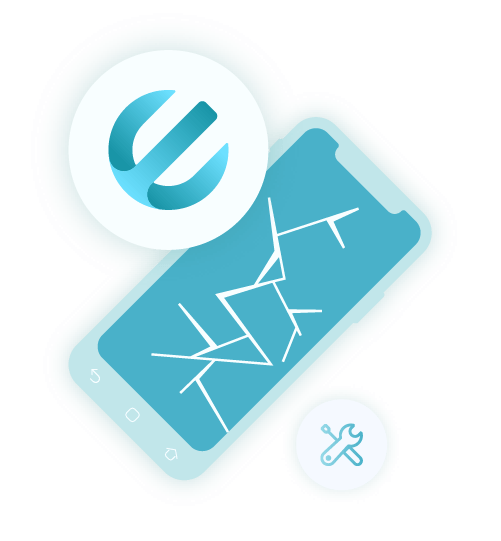
Backing up data on your Samsung Galaxy S8 phone is an important thing to do so you should consider this on doing as a habit. So, if something happens to your smartphone, you are sure that your data are safe and sound in case something happens to your S8 device.
Leave a Comment
Comment
Broken Android Data Extraction
Extract data from broken Android phone and fix brick phone.
Free DownloadHot Articles
/
INTERESTINGDULL
/
SIMPLEDIFFICULT
Thank you! Here' re your choices:
Excellent
Rating: 4.7 / 5 (based on 63 ratings)